AspectLegacy (Visual Basic 6) User Guide¶
Created by Andre van Hoorn, last modified on Oct 03, 2016
Usage¶
Configuration management¶
For simplifying the (re-)configuration of the weaver, its properties are stored in a certain .properties-file for each component. The following components are supported:
The graphical user interface (GUI),
The logging unit,
The weaver itself.
The properties of each component are hierarchically composed; whenever the value of any property is requested, the properties-sources will be searched in the following order:
User-defined properties file at a file system location (passed as a parameter to the weaver, see section Command-line or GUI-based); the file might contain any re-definitions of the available properties of sources 2.) or 3.).
User-defined properties file (with a predefined name), located in the working directory of the weaver; the file might contain any re-definitions of the available default properties of source 3.). The required names of the properties files to be located in the working directory are as follows:
dynamod.aspectlegacy.gui.properties
(default) GUI properties, for futural usage only.
dynamod.aspectlegacy.logging.properties
(default) logging properties for selection of the messages to be logged.
dynamod.aspectlegacy.weaver.properties
(default) weaver properties for specification of general flags, selections etc.
Each of those files contains a set of key/value pairs, as they are used in Java resource bundles. A complete overview of the available properties is given by the files themselves, since all properties have been commented completely there (just have a look).
Default properties always present in the weaver.
Command-line or GUI-based¶
The weaver can be used as a command-line tool, or it can be started with a graphical user interface (GUI) alternatively.
Starting the weaver from command-line is recommended, if only default configuration properties shall be used. The weaving process itself will be much faster, as there is no synchronization with the GUI - particularly with the log-display - necessary. On the other hand, the specification of input values to be passed as command-line parameters, e.g. definition of input projects as well as the output directory, might be prone to typos.
The GUI is useful for adjusting the default configuration to certain cases. It provides an output window for log-messages and offers a much more comfortable way of weaver configuration, for example, searching for input/output paths via file dialogues or setting flags easily by clicking their corresponding checkboxes. Furthermore, the GUI provides an additional cleanup button for removing all lately generated output files.
In both cases, the execution of the weaver requires the declaration of certain parameters. Some of them are necessary, and some of them are optional. The following parameters are available (denoted in short, long format):
-s,–source-project |
Path to the source project to be woven (required, if GUI is disabled). |
-a,–aspects-project |
Path to the aspects project (required, if GUI is disabled). |
-o,–output-dir |
Path to the output directory for the woven project (required, if GUI is disabled). |
-g,–gui |
(Optional) usage of the graphical user interface (GUI); as an optional parameter, a properties-file might be passed for individual GUI-configuration. |
-w,–weaver |
(Optional) properties file for weaver configuration. |
-l,–logging |
(Optional) properties file for logging configuration. |
The paths can either be relative to the current weaver location or absolute. The paths of the input projects might denote directories or project-files, depending on the selected language.
Options¶
Line-break type¶
The line-break type determines the newline-format of the woven source code. Since different operating systems have different character codes that represent a newline, is might be useful (and in many cases necessary) to select the newline format of the weaver output code explicitly. Four types are available:
Windows (”rn”)
Unix (”n”)
Mac (”r”)
Current OS
File encoding¶
The encoding-option provides the selection of the encoding which is used for the source codes of a project to be woven. This might be necessary for compiling the woven sources afterwards, since some compilers demand a certain ISO-encoding of source code. For example, The Visual Basic 6 IDE gives error messages, in case the code to be compiled is not ISO8859-1-encoded (Windows); if the weaver is started under Linux (UTF-8), you will need to choose explicitly the correct encoding in that case.
Exclude patterns for files (filename filter)¶
If the source- and aspects-projects both contain any files of same names (in the same relative sub-directory), a file conflict occurs. In those cases, the weaving process will stop with a conflict message, as the weaver does not know which file to take for the result output.
The filename filter supports exclude patterns for files of certain names to avoid any of those conflicts. The patterns must be passed as a list to the filter. Furthermore, the filter supports simple wildcards to exclude all files with matching names from the weaving process.
The following Wildcards are available:
“?” indicates an arbitrary, single character.
“*” indicates a sequence of arbitrary characters.
Example: The line
`
"*.scc"; "textfile.txt"; "Image??.JPG"; "./parent/child"
`
indicates the exclusion of all files ending with “.scc” from the weaving
process, as well as files of name “textfile.txt” and files named
“Image??.JPG”, with arbitrary characters at the question mark positions.
Furthermore, the file “child” contained in the sub-directory “parent”
will be excluded.
Wildcards are allowed in single file-/directory-names, but not in full file-paths (yet?). The wildcards can be combined in an arbitrary way, for example:
image?*.jpg
sorts out all .jpg-images with at least one character behind the “image” token in their name, followed by an optional sequence of further characters.
Verification options¶
The following verification tests might be optionally done within the weaving process:
Project directories are not allowed to be the same:
If enabled, the weaver will test on start whether the project directories do not denote the same file system location. This test should be always enabled, since the source- and aspects-projects generally have to be located in different directories.
Files must be located in their base directories:
If enabled, the weaver will stop its work whenever a file to be accessed is located neither in the source-project directory nor in the directory of the aspects-project. This option is for futural purposes only.
Files of the same name are not allowed to be in both directories:
If enabled, the weaver ensures that the files to be woven or copied from the source- and aspects-projects differ from each other regarding their name. This test will be done for each file if and only if the file has not been filtered out (see section Exclude patterns for files (filename filter)).
References have to be valid:
If enabled, the weaver will finally test whether all files of the aspects-project, referenced by any annotations, have been successfully copied to output directory.
Additional language-dependent tests might be necessary, for example, the requirement of Visual Basic 6 project-files ending with “.vbp”; those tests have to be done in the upper, language-dependent layer (see section Layered architecture of the Developer Guide).
Weaver options¶
The following weaver options are available:
Overwrite output files:
If enabled, existing files located in the output directory will be overwritten with files of same name. If disabled, the weaver will stop its work in case a conflict with an existing file occurs.
Add info-marks:
If enabled, informational comments will be inserted above each transformed code-block.
Copy all directories:
If enabled, (possibly existing) empty directories will be copied from the source projects to the output directory. If disabled, empty directories will be ignored.
Accept hidden files:
If enabled, hidden files will be included to the weaving process.
Clean-up on error:
If enabled, all created files will be deleted immediately after weaving has failed. If disabled, the created (but possibly incomplete or corrupt) files will be left in the output directory.
Compile after weaving:
If enabled, the result source codes written to the output directory will be compiled immediately after weaving; external compilers or IDEs might be required for this step.
Logging options¶
The following logging options are available:
Log compiler messages:
Enables the logging of informations submitted by the compiler unit, whenever the resulting source code is going to be compiled.
Log weaver file-access messages:
Enables the logging of informations submitted by the weaver, whenever it is going to copy or modify a file.
Log verification messages:
Enables the logging of informations submitted by the verification unit, whenever a verification test is going to be done.
Log code-transformation messages:
Enables the logging of informations submitted by the code-transformation unit, whenever an annotation is going to be transformed, variables are going to be inserted etc.
Log clean-up messages:
Enables the logging of informations submitted by the clean-up unit, whenever a file or directory is going to be deleted, or even if one cannot be deleted.
The Graphical User Interface (GUI)¶
Overview¶
When the weaver application is started with the “-g” parameter (see the Quickstart for Visual Basic 6), the following configuration window will be displayed:
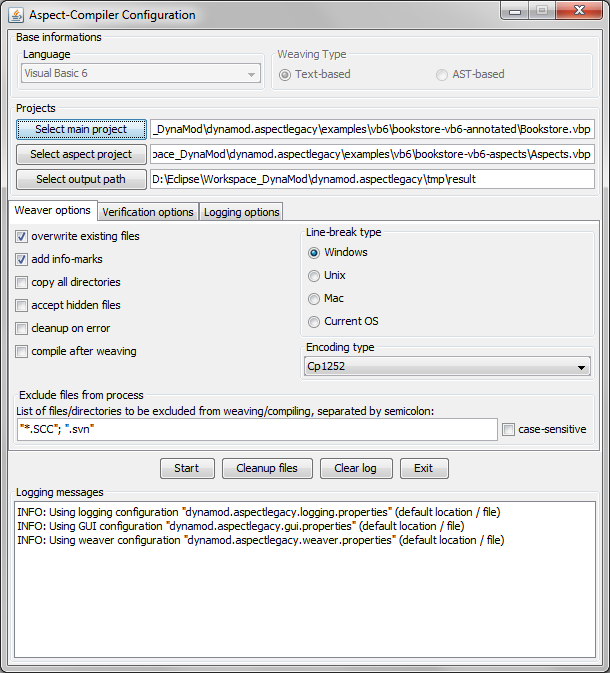
The initial settings will be in accordance with the configuration properties, as they are defined by default or transmitted by the user (see section Configuration management).
The GUI has a “top-down” design. That is, the base settings (considered language, text- or AST-based weaving type, location of project files in the file system) have to be configured in the upper part of the GUI, before the possibly language- and weaving type-specific weaver-, verification- and logging-options should be set, as well as further options in the middle part. Below the options part, a control panel contains buttons for starting and stopping the weaving process, as well as cleaning up files or exiting the application. Finally, the bottom part of the GUI contains a log-window for showing all information generated by the weaver.
Base settings¶
The base settings need to be initialized with values for the following:
Language (to be considered for weaving, e.g. Visual Basic 6, COBOL, …)
Weaving type (text- or AST-based)
Projects (respectively their locations in the file system)
Language¶
For setting the language, a combo-box is provided, which contains all languages supported by the weaver:
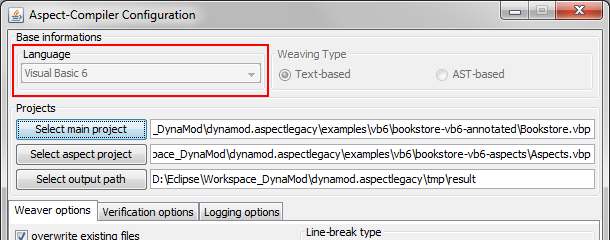
There must be at least one supported language available; if no further languages are supported, the combo-box is disabled, and the only supported language will be selected automatically.
Weaving type¶
The weaving-type must be selected by clicking the related radio button; currently, only text-based weaving is available, so this is for futural usage only:
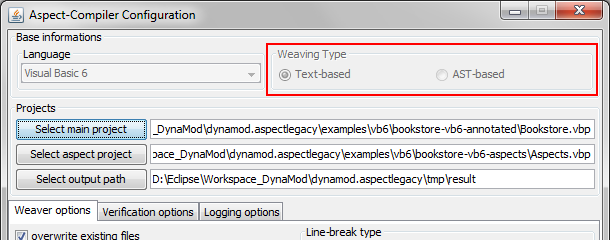
Projects¶
For defining the locations of the projects within the file system, the GUI provides file-choosers, which will be shown whenever one of the “Select”-buttons is being clicked:
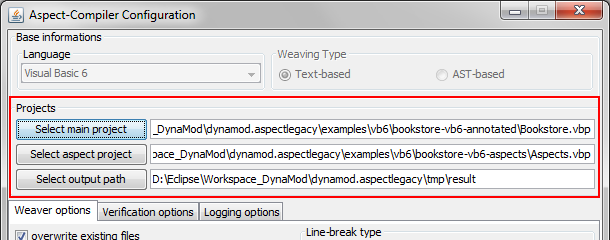
Some language like Visual Basic 6 need project-files, other languages do not. It depends on the selected language whether a project-file or a project directory must be determined.
Options¶
The options need to be initialized with values for the following:
Weaver options
Verification Options
Logging options
Since all of these option values are boolean, the related part of the GUI contains a tabbed overview, with a tab for each option group, supporting check-boxes for setting the values easily:
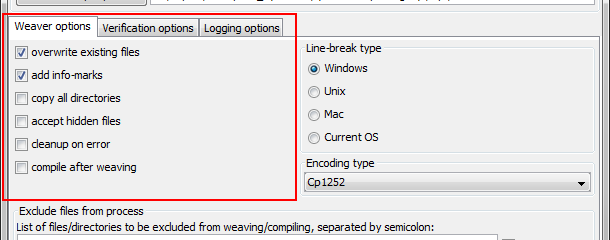
Furthermore, the options panel provides input masks for the encoding type as well as for the line-break type to be used:
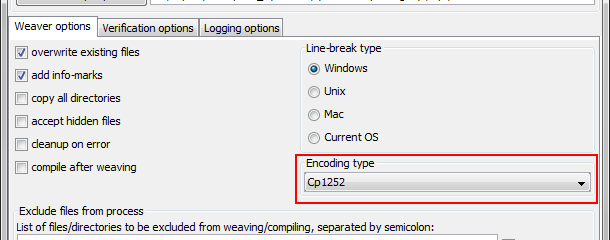
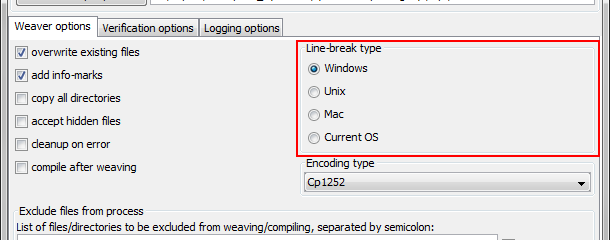
Finally, an input field for exclude file patterns is included (see section Exclude patterns for files (filename filter)):
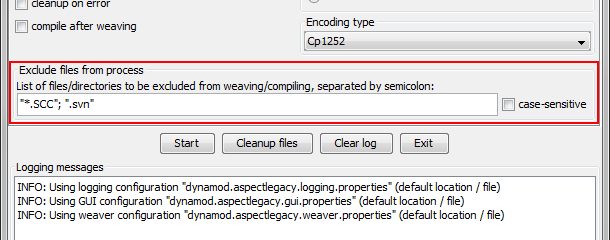
Control Panel¶
The control panel holds the control for all processes to be started or stopped:
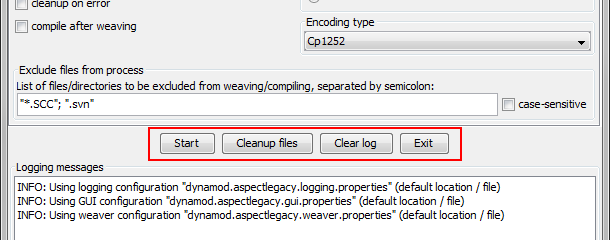
The following options are available:
Start |
|
Cleanup files |
|
Clear log |
|
Exit |
|
Logging window¶
The logging window displays the information generated by any running task of the weaver:
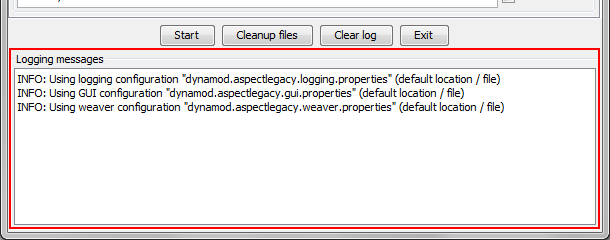
The content will be displayed multi-coloured, whereas the colours are assigned as follows:
Black |
|
Light red |
|
Optional log-messages (see section Logging options):
Dark red |
|
Green |
|
Purple |
|
Dark blue |
|
Light blue |
|
Limitations / Future Work¶
As a futural feature, weaving might be done text-based or AST-based (see section Weaving type)). The following section describes the main differences between both types.
Text-based weaving¶
In the text-based weaving mode, the weaver will scan the source code line-by-line and generate the transformed code “on the fly”, without syntax parsing. Syntax analysis is restricted to single lines, as they are read while weaving.
AST-based weaving (futural feature)¶
In case AST-based weaving is selected, the source code of the input projects will be parsed for generation of an abstract syntax tree. This enables the detection of multiple-rows-comments and consequently the detection of line-breaks, GOTOs etc.
Text-based weaving vs. AST-based weaving¶
Text-based weaving is strongly restricted, since the source code is considered only as plain text. There is no extensive analysis of syntax/semantics, hence even the partial analysis of the source code is difficult or not possible. For example, in languages like C/C++ or Java, where comments might be nested or be wrapped over several lines, no certain conclusion can be drawn about a single text line (e.g. whether a certain line belongs to a wrapping comment, even if the statement itself seems to be a command).
Consequently, text-based weaving should be primarily used for “simple” languages, particularly for those which allow exclusively single-line-comments (e.g. COBOL).
AST-based weaving should be used to ensure that the source code is parsed correctly, for the ability to detect “complex” syntactical constructs split on multiple lines (comments, split commands etc.).